Quick Terminal Overview
Almost every operating system is equipped with a command-line interface or 'terminal', AKA Command Prompt on Windows. Terminals allow you to send commands to your computer to do various things like file management, installing applications, or controlling system configurations. In a nutSHELL, almost anything you can do with your mouse and keyboard can be done using commands.
- Terminal = text input/output environment
- Shell = command line interpreter
Why command-line?
1. Things can get done quicker
Okay hear me out, lets say you have a directory full of mixed type files and you want to delete all the .png files but keep the rest; how long will that take you to do using your mouse and keyboard? Your answer doesn't matter, because this is how fast it is using a command:
rm *.png
2. You're in full control
Command-line allows you to be in full control of your system. Things like configuring system settings, killing and starting tasks, managing services and quick installation of packages and applications can all be done efficiently and less error prone through command-line.
3. You look like a hacker using Terminal
Yes.
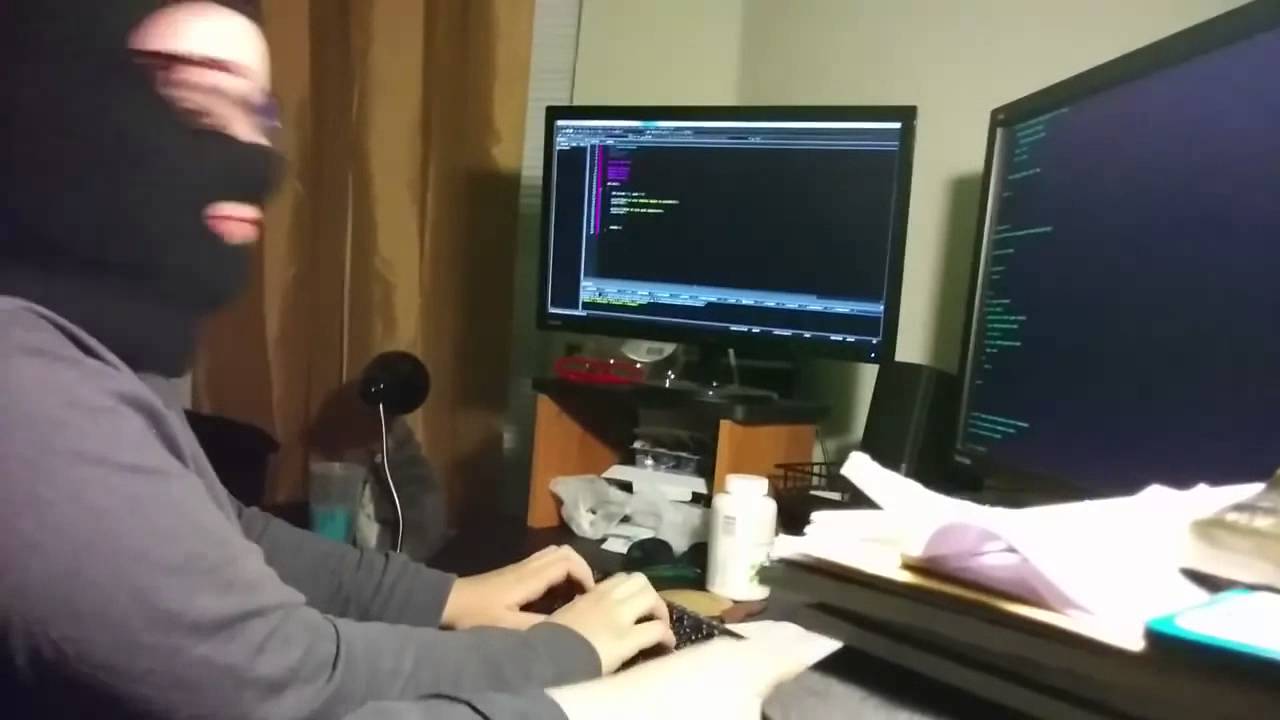
Useful Commands
ls— List directory contents- e.g.
ls -awill list all files and folders including hidden ones
- e.g.
echo— Prints text to the terminal window- e.g.
echo hellowill print 'hello' in next line
- e.g.
touch— Creates a file- e.g.
touch app.pywill create a python app file in current directory
- e.g.
mkdir— Create a directory- e.g.
mkdir projectscreates a folder 'projects' in current directory
- e.g.
cd— Change directory- e.g. After creating the 'projects' folder, you can enter it with
cd projects
- e.g. After creating the 'projects' folder, you can enter it with
man— Print manual or get help for a command- e.g.
man mkdirwill open the manual of how to use themkdircommand
- e.g.
pwd— Print working directoryclear— Clear your terminal windowrm— Removes file- e.g.
rm app.pyremoves the app file you made
- e.g.
Aliases
You can create your own custom commands based on existing commands, for example:
alias c = “clear”
By running the above command you have created an alias for the command clear to be also recognized by typing the character c; hence if you type c in the next line, your terminal screen wil be cleared.